2023 New Hearing Aids (Discoverer CR430S B+)
Release time:
Sep 20,2024
2023 New Hearing Aids (Discoverer CR430S B+)
BTE RIC Bluetooth Rechargeable Digital Hearing Aid
“Discoverer CR430S B+” is our latest digital RIC BTE hearing aid. Equipped with imported digital chips, A multi-function button, and Bluetooth capabilities. Our team developed the “HA-FIT” APP, which allows users to control their hearing aid by phone. With this intelligent app, users can do the following:
1. Adjust the volume.
2. Switch between different hearing aid programs.
3. Adjust the MPO size.
4. Adjust the gain in different frequency bands.
5. Turn on/off feedback and noise reduction.
6. Streaming function(Listen music and phone call)
7. Test their listening ability.
8. Check the battery power and connection status.

Pruduct parameters
|
Peak OSPL90(dB SPL) |
≤117dB |
|
OSPL90-HFA(dB SPL) |
106dB |
|
Peak Gain(dB ) |
≤48dB |
|
HFA/FOG Gain(dB ) |
33±5dB |
|
Equivalent input noise(dB) |
≤32dB |
|
Frequency response range |
F1≤200Hz F2≥5000Hz |
|
Harmonic distortion |
NA |
|
Battery drain |
3% |
|
|
Hearing aid |
Charging box |
|
Charging time |
≤2H |
≤2H |
|
Service time |
Hearing aid mode: ≥ 18H Bluetooth mode: ≥ 5H |
Charge a pair of hearing aids about 3 times |
Pruduct graphic

- Microphone port
- Multi-function button
- Sound tube
- Earplug
- Receiver
- Charging base
- Charge indicator on the left side of the hearing aids
- Charge indicator on the right side of hearing aids
- Charging box charging indicator
Hearing aid on/off
1. power on
• Remove hearing aids from charging box, automatic open hearing aids.
• long press the multi-function button to open 3s hearing aids.
2. power off
• Will hearing aids in the charging box, hearing aids automatically shut down.
• Long press 6 seconds hearing aid multi-function close the hearing aid.

Product charge
1. Charge your hearing aid
If you hear "low_battery" prompt during a hearing aid, said hearing aid battery is insufficient, please recharge in time:
• Hearing aids to be included in the charging box, hearing aid will automatically start charging. Hearing aids charging according to hearing aids charge indicator charging status confirmation hearing aids.
|
Charging status |
Light is state |
|
In the charging |
Charge indicator The white light is on |
|
Charging completed |
Charging light off |
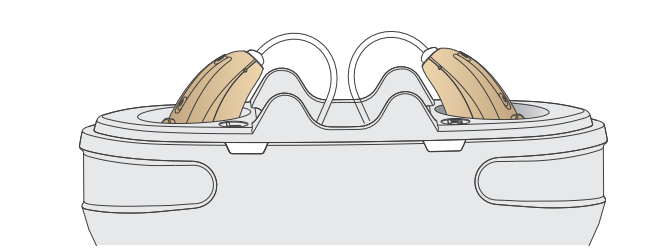
2. Charge the charging box
The charging case has a power storage function to charge hearing aids. When the charging indication of the charging case has only one light and flashes, it means that the charging case is not enough power, please charge it in time:
• The hearing aid is charged by connecting the charging box to a power source. The charging box has 4 charging indicators, which flflash when charging the hearing aid charging indicator. When the 25% charging box is full of the charging box, the charging indicator will be long bright 1 grid.
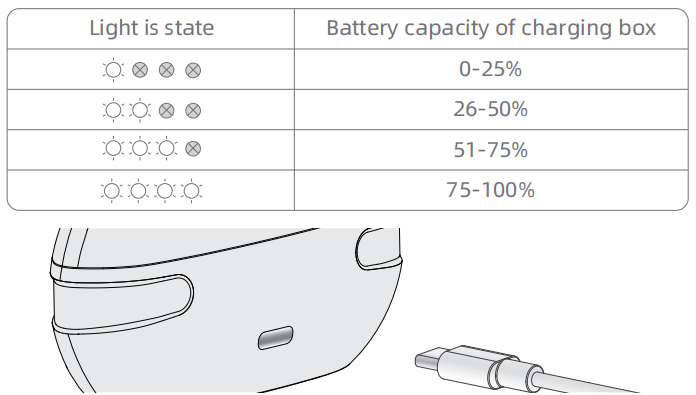
Multi-function button
To avoid complex operation, hearing aid designed a multi-function key, according to press the multi-function button in different time, can realize the different operation of hearing aids.
|
Press mode |
Function |
|
Click multi-function key |
Switching volume |
|
Long press the multi-function button for 2 seconds |
Switch program |
|
Long press the multi-function button for 3 seconds |
power on |
|
Long press the multi-function button for 6 seconds |
power off |
|
Long press the multi-function button for 10 seconds |
Reset Bluetooth function |
Hearing aid model introduction
Hearing aid has three programs, long press the multi-functional key for 2 seconds to switch hearing aid program, according to different prompt sound recognition of the current program.
|
Cue tone |
Program |
|
"beep" |
Quiet mode |
|
"beep,beep" |
Noise reduction mode 1 |
|
"beep,beep,beep" |
Noise reduction mode 2 |
Program applicable environment
|
Program |
Applicable environment |
|
|
Quiet mode |
Suitable for quieter environment |
|
|
Noise reduction mode 1 |
Suitable for noisy environment |
|
|
Noise reduction mode 2 |
Suitable for outdoor environment |
|
Wearing a hearing aid
Step 1: Pinch the receiver tightly with your hand and gently insert the earplug into the ear canal.
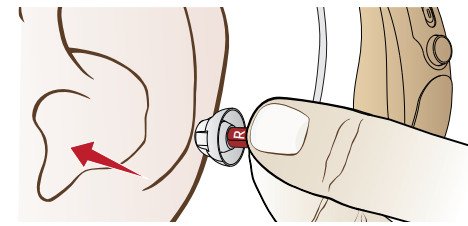
Step 2: Hang the hearing aid behind the ear and adjust the position of the hearing aid to a comfortable position.

HA-Fit APP
Download and install the HA-Fit APP first.

1. Connect to the APP
Step 1: Turn the hearing aid on
Step 2: Enable the Bluetooth function of the smart device
Step 3: Open the HA-Fit APP
Step 4: Click the Search Device button
Step 5: After the "Searching for Devices" is completed, the HA-Fit APP will automatically connect to the hearing aid. The successful connection status is shown in the figure.
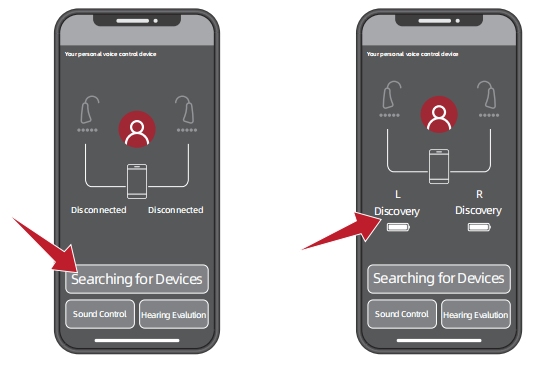
2.Hearing Evalution
With the Hearing Hearing Evalution module, you can quickly set up your hearing aids according to your hearing characteristics.
Step 1: Put on your hearing aid and make sure it's on
Step 2: Choose a quiet place
Step 3: Click the “Hearing Evaluation” button
Step 4: Follow the prompts in the APP to complete your personal listening assessment.
Step 5: After completing your listening assessment, click the Automatic Optimization button and your hearing aid will be optimized according to your listening score.

3. Sound Control
The HA-Fit app is designed to let you easily control your hearing aid remotely from your smart device. The HA-Fit application covers key functions such as switching programs.
Step 1: Click the Sound Control button.
Step 2: Enter the sound control interface, you can easily control the hearing aid, can adjust a variety of parameters, volume, program, frequency band, noise reduction...
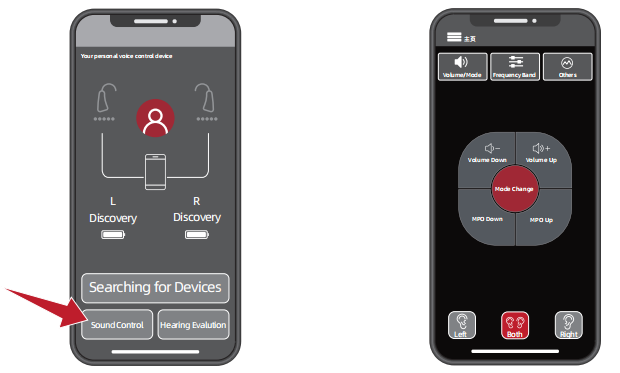
Bluetooth function
Hearing aids come with Bluetooth, which connects to a Bluetooth device to receive audio.
1. Bluetooth pairing
Step 1: Ensure that the Bluetooth function of the hearing aid is enabled and the Bluetooth of the smart device is enabled.
Step 2: Open the Bluetooth list of smart devices, search for "Discovery" and click to pair. After successful connection, you will hear the "connected" prompt tone.
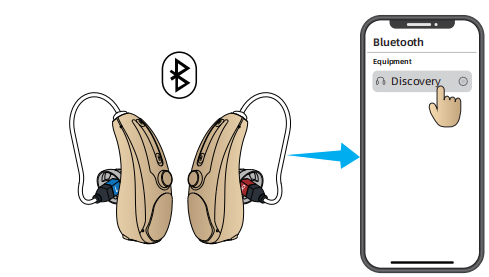
Note:
• The hearing aid's Bluetooth function automatically turns off when it is not connected for a long time.
• No re-pairing is required after the first successful connection.
2. Key operation in Bluetooth mode
|
Operation |
Function |
|
Click multi-function key |
Play/pause a song; Answer/hang up the phone |
|
Quick double click on the left hearing aid multi-function button |
Next song |
|
Quickly double click the right hearing aid multi-function button |
Previous song |
Note:
• Automatic switching of Bluetooth/hearing aid functions.
• When connected to Bluetooth, hearing aids automatically switch to Bluetooth mode when they receive audio transmissions.
• If you pause to stop music or end a call, the device will automatically enter the hearing aid function.
• When disconnected from the phone (Bluetooth off), the device will automatically enter the hearing aid function.
Related News
Contact Information
Add: Room 805a, South Building A, Jianye Building, No. 96, Xiangxing Road, Torch High Tech Zone (xiang'an) Industrial Zone
E-mail: info@wenatone.com
Tel: +1-6128772028
WhatsApp: 1-6128772028
WeChat: Kianteo
Copyright © 2024 Xiamen Vienatone Medical Technology Co., Ltd

